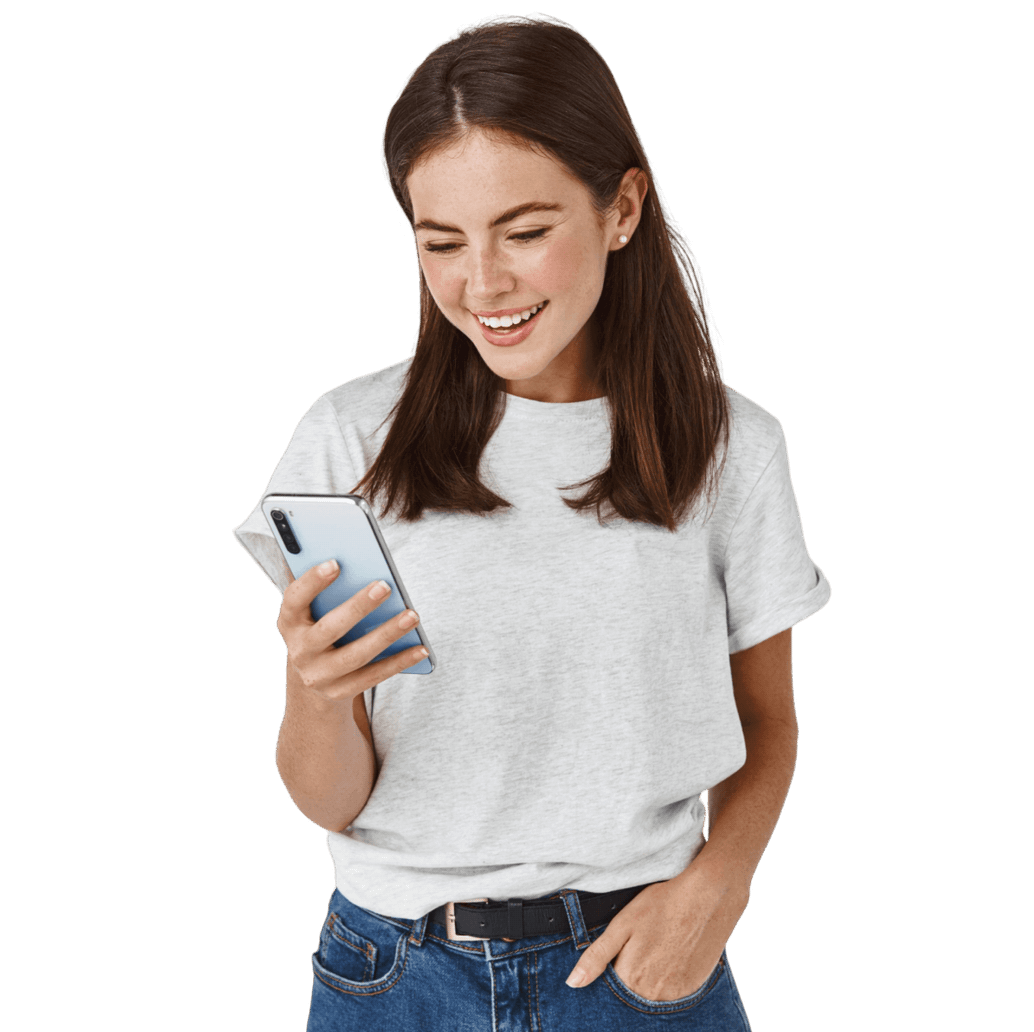Samsung Galaxy Note 4 review
Maybe the best phablet ever
Immediately after the Dutch launch of the Note 4, we took a copy under our care to be able to test it extensively.

At the presentation of the iPhone 6 Plus we already gave an overview of the possible competitors with the Note 4. Now a real 'clash of the titans' seems to be imminent.
Because in addition to Note 4 and iPhone 6 Plus, the Nexus 6 made by Motorola will soon be available in the Netherlands. They are close to each other in terms of size and price and are real showpieces of the manufacturers.
All three have a metal body to a greater or lesser extent and the Note with its 5.7 inch screen sits exactly between the other two, but this is a Quad HD copy. Furthermore, the Samsung has a 2.7 GHz quadcore processor, a 16 megapixel camera, a fingerprint scanner, and of course a stylus.
What's with the device?
In addition to the device, the box is also quite well filled with a number of accessories in white. These are an in-ear headset with rubber sleeves and flat cables and a microUSB cable with loose plug for the socket. This adapter is needed for extra fast charging of the device. More about this later in the review. The 3,220 mAh battery is also included with the Note 4. Finally, we found a very small pair of tweezers with five plastic sticks. These are spare points for the S Pen.
Appearance
After the Galaxy Alpha, the Note 4 is Samsung's second device with a metal frame. It falls completely within Samsung's intended new design philosophy and is also more of a larger Alpha than a larger Galaxy S5. The top and bottom of the device are slightly thicker than the sides. All around the edges have been ground at an angle so that they shine a little in the light and the use of metal is emphasized even more.


".
The front is, of course, largely occupied by the screen and is covered with a glass plate that lies a little bit like a drop in the metal frame. In the upper right corner is the camera and in the upper left corner is an invisible notification light. Samsung is one of the few manufacturers that still has a physical start button under the screen. This also contains the fingerprint scanner.


".
Next to the start key is on the left the task management key and on the right the back key. This is exactly the opposite of the standard layout of the virtual keys on many other Android phones. As a multi-year user of Android, this is hard to get used to. To keep the space underneath the screen as compact as possible, these buttons are quite close to the screen. Because of this we regularly accidentally touched one while we had to have the other.


".
On the right side of the unit, the lock button is neatly within thumb range. On the left, the volume buttons are located at quite a high level for easy operation. The headset can be connected on top of the unit and at the bottom of the microUSB cable. Here is also the slot for the S Pen

The back is covered with an old-fashioned plastic backcover. This is shrouded in an artificial leather coating with a rubbery feel. The camera creates a rather large bulge. Next to the flash underneath the camera is a sensor, which turned out to be the heart rate monitor, among other things. There is a small thickening in the cover of the speaker so that the sound is not completely muffled when the camera is lying on a table.
The Note 4 is certainly a big and heavy boy but is nevertheless quite comfortable to handle. The sides are easy to hold and the back offers a lot of grip. All parts are tight in the metal frame which makes the Note 4 feel really solid.
Endurance
Note 4 has the necessary energy saving and charging options. In addition to the regular energy-saving mode, there is also the additional energy-saving mode that we already know from the Galaxy S5. This reduces the number of apps available and turns the interface into a simplified grayscale theme. It is mainly meant to keep the device on for a long time if you don't have a charging point available. Without using the low power modes, it generally took us 1.5 days for the battery to drop below 5%, with a margin of a few hours. This means that the device should be able to cope with a long, intensive day effortlessly.



".
Should it be necessary then the Note 4 is able to charge extra fast. This is where the previously mentioned adapter comes into the picture. This makes Adaptive Fast Charging possible. With this, the battery should be recharged within fifteen minutes to the point where it will last eight hours. After charging the device with less than 5% remaining battery charge, within two hours it indicated that the battery was 100% full again.
Call quality
People who call with a phablet on their ear haven't been looked up to for a long time. The Note 4 is therefore fine to use as a phone. Although the ear speaker can not be very loud and the volume keys are again not very conveniently placed. In general, the sound quality during a conversation is very good.



".
Samsung's call application hasn't changed dramatically for ages. On the Note 4, the background has now changed from dark blue to white, but otherwise the interface looks rather dated. The four tabs at the top are clear, but it can be more sparkling. Especially since not all four tabs fit completely on the screen.
Display
Just like its predecessor, the Note 4 has a screen that measures 5.7 inches diagonally. However, the specimen in the Note 4 has a somewhat monstrous resolution of 1,440 × 2,560 pixels. This brings the pixel density to 525 pixels per inch. This is still an AMOLED screen. The image quality is incredibly good.



".
In addition to the standard options such as brightness and time-out of the lighting, the smart slumbering and automatic adjustment of the screen tone can also be enabled. The first ensures that the screen stays on as long as you look at it and the second automatically adjusts the screen brightness based on what is shown to save energy. Then there is screen mode as well. Here you can choose from four pre-programmed settings to display colour, saturation and sharpness.


".
The convenience of the larger screen quickly gets used to and the switch to a smaller screen is certainly another adjustment. Should the large screen surface sometimes cause problems, there are three options to make one-handed operation easier. A swipe can be used to reduce the screen size. Or all input functions can be moved to one side of the screen. Finally, there is the option of displaying certain function keys as a fold-out screen on the side. In some applications, the touch screen reacted very poorly. For example, to 'like' a photo in Instagram, we had to tap the screen very often. This probably has nothing to do with the hardware and will probably be solved by software.
Menu
The Note 4 runs just like the Galaxy S5 on Android 4.4.4 with Samsung's own TouchWiz interface running over it. Except for the previously mentioned change in the background colour, there are no major changes.

Samsung did put a lot of effort into adjusting the settings menu. This is no superfluous luxury for Android, especially for the novice user. The different parts have been split up a bit more and sorted not only by color, but also by category. This does improve the clarity. In addition, nine setting options can be pinned at the top of the screen. The categories can also be displayed as tabs.



".
Up to seven start screens are available to the user. Flipboard Briefing can still be enabled on the far left of these. With standard Android this is the place for Google Now and at HTC we already found Blinkfeed here. It is especially similar to this last one. Although Flipboard Briefing is only for news articles and does not include social media updates. When you turn it off, you can continuously browse through the start screens. In the notification screen there is a bar at the top with various switches to turn Bluetooth and WiFi on or off, for example. Below this is a slide for screen brightness and under two buttons that we can't get rid of for the functions 'S Finder' and 'Quick Connect'.



".
Furthermore, there are a number of other functions that are characteristic of Note 4. Applications can be reduced to a kind of pop-up by dragging down from a top corner of the screen. Now the top right corner, due to the size of the device, is exactly where you try to drag the status bar down with your thumb and then it's pretty annoying if it doesn't work that way. It took a while before we knew why this happened. This option can also be turned off under the heading 'multi window' in the settings. The same pop-ups can also be opened from other apps by touching the back key a little longer. Next, a bar with links from different apps will appear on the right side of the screen. Two of these apps can also be opened next to each other on the screen.



".
When the S Pen is pulled out, an air command widget appears. This widget can be selected directly from the functions action memo, smart selection, image clip or write on screen. It is also possible to disable this action. The Note 4 is generally fast and smooth when opening applications. However, it does take a remarkably long time to open the multitask overview.



Phonebook
Because the phone book is now also part of the call application at Samsung, nothing has changed, apart from the background colour. Furthermore, the app does work pleasantly. In principle, your Gmail contacts are in it by default after setting up your account. In addition, contacts from other email addresses, Facebook or LinkedIn can also be synchronized. Different data of the same person can be merged and it is useful to check that only contacts with a phone number are shown. You can quickly call or text a contact by swiping left or right respectively. You can also bring the device to your ear to call someone whose contact you have on the screen.



".
Messaging
The messaging application shows at the top of a line with most frequently used or configurable priority contacts. There is also a spam filter and the ability to send a message at a pre-planned time. Interestingly, Samsung's proprietary chat app ChatON is not installed on the Note 4. The Gmail and regular email app are clearly different in terms of interface, but in terms of functionality, they are similar. In the regular e-mail application, numerous e-mail accounts can be set up, but the Gmail app can also handle Outlook and Yahoo nowadays.



".
Samsung's keyboard is nice and spacious and has a separate rule for numbers. Still, we didn't like it very much. Especially entering punctuation marks is a bit cumbersome. In addition, the dictionary sometimes has trouble keeping the correct input language for a word. Entering by dragging and dropping over the keyboard is also inaccurate.



".
At the Dutch launch of the Note 4, Samsung noted that the writing feed with the S-pen now feels even more like writing on real paper. When the pen is held above a text input field, a button appears to enable the handwriting box. Writing text indeed works a lot better than before, but it does not yet match the real thing.
Connectivity
The Note 4 can be connected by road with all common connection types, from WiFi and NFC to 4G and infrared. Using infrared and the smart remote app, the Note 4 can be used as a remote control for television. It also functions as a digital TV guide. Via the notification screen, the option allows you to quickly connect via Wi-Fi Direct or Bluetooth to other devices to share content.



".
Next to Chrome, Samsung chooses to deliver its own browser on the Note 4. It is a bit double-edged, because in terms of appearance and functionality they do not avoid each other very much. With both, favorites are immediately available, multiple tabs can be opened, and bookmarks and tabs can be synchronized with other devices.
Camera
The camera interface has been clearly overhauled in the new version of TouchWiz, but unfortunately it hasn't necessarily become clearer. The Note 4 has the same camera resolution as the Galaxy S5. Now there is also optical image stabilization.


Samsung has tried to make the interface more clear, but it is still a bit messy. On the right we find buttons to take a video, a photo and to choose the mode. At the top you see icons for geotagging and storage location. At the bottom you see the last shot which is also a shortcut to the gallery. On the left you see three shortcuts to different options. From top to bottom these are the switch from the main camera to the front camera, HDR and the other settings including photo size, stabilization, face recognition, ISO setting, timer and effects.


The autofocus is very fast and the HDR mode also performs strongly. This ensures beautiful photos with lots of detail, vivid colors and a good white balance. Even in close-up, the camera does not let itself be known. Naturally, the photos look very good on the large screen. Despite the addition of optical image stabilization, the photo quality seems to have deteriorated in less good exposure conditions. The camera then has great difficulty in taking sharp photos. This could be because the shutter speed becomes too slow to catch small movements.
One of the photo modes is Selective Focus. Where the HTC One M8 requires two cameras, Samsung does it via a lightning-fast autofocus and some extra calculations. Thanks to Selective Focus, you can even focus on a subject after taking a photo. Make sure you shoot an object within 50 centimeters with an out-of-focus background. Afterwards, you can focus on the background instead of the subject, and even both.


Finally, the video camera records video in a maximum 4K resolution of 3,840 x 2,160 pixels. Unless you have a 4K television at home, we do not recommend this mode. You will have to do it in this maximum resolution without the HDR mode and double camera mode. Also shooting photos while recording, the video effects and the external viewfinder are then not available. Fortunately, all these functions are possible in Full HD mode, which is more than enough in most cases. Moreover, the memory doesn't fill up that quickly.
Existing programs
The apps we haven't named yet but are standard on the device are Calculator, Drive, Dropbox, Evernote, Flipboard, Photos, Galaxy apps, Gallery, Voice Search, Google Now, Google+, Hangouts, Clock, Maps, My Files, Music, PEN.UP, scrapbook, Play Music/Movies/Books/Kiosk/Games, S Health, S Note, S Planner, S Voice, smart remote, voice recorder, video and YouTube.



It seems that Samsung chooses to moderate the overkill of pre-installed apps a bit. As far as we are concerned, this is a good step. Some of the well-known Samsung applications can still be downloaded via Galaxy Apps. However, updating such apps is a bit confusing due to the overlap with Google Play.

Sometimes Google learns from Samsung and sometimes Samsung itself tries to reinvent the wheel and implement it on its devices. For example, S Finder and S Voice show a lot of similarities with Google search.
Extras
The existence of the fingerprint scanner had already been reported, but we will elaborate a little further on its functionality. Three fingerprints can be registered for the scanner. After registration, the fingerprint can be used to unlock the phone, login to websites, verify Samsung account and pay with PayPal. Because you have to swipe your finger over the start button very precisely, we find the function for unlocking the device too cumbersome. It also requires a lot of fingertip to do this with the same hand that is used to hold the device.



".
For S Pen, in addition to Air Command and Write Input, there is also Air View to display information samples for text and images enlarged by holding the pen above the screen. In addition, the pointer can also show additional available actions and a number of feedback and disconnect options can be adjusted. Apart from that, you can also use the pen as an alternative to your finger.



".
We only found out about the existence and function of the two sensors next to the flash on the back of the device when we studied the S Health app. One can measure your heart rhythm and the other is to determine oxygen saturation of your blood. The S Health app can easily monitor the number of steps taken in the background, but this is not very accurate and the app is otherwise rather confusing. The fact that it starts beeping that you haven't been active for an hour is also a bit annoying. Especially when the device is on the charger.
Conclusion
The Note 4 is clearly the next step in the evolution of the Note line. The Note concept has proven itself and now that Samsung finally combines it with a solid metal body, the Note 4 will appeal to a lot of people. As far as we are concerned, this makes it the best Samsung at the moment in terms of hardware and perhaps even the best phablet ever. But the competition hasn't been idle in all those years and there are more hijackers on the coast. Whether the Note 4 can keep them off the body with a fingerprint scanner, heart rate monitor and the S Pen we doubt. Especially with the somewhat dated looking TouchWiz interface.
There are certainly situations where a large screen surface is useful and one with the specifications as the screen of the Note 4 will come into its own. You get used to the size of the screen pretty quickly and then it is very nice to have it at your disposal. However, the size of the device was more difficult to get used to. Not every pocket offers enough space and despite the fact that we have rather large hands, the device is sometimes difficult to operate with one hand. That is something we are looking for in a mobile phone. For others the balance might be in favour of Note 4.