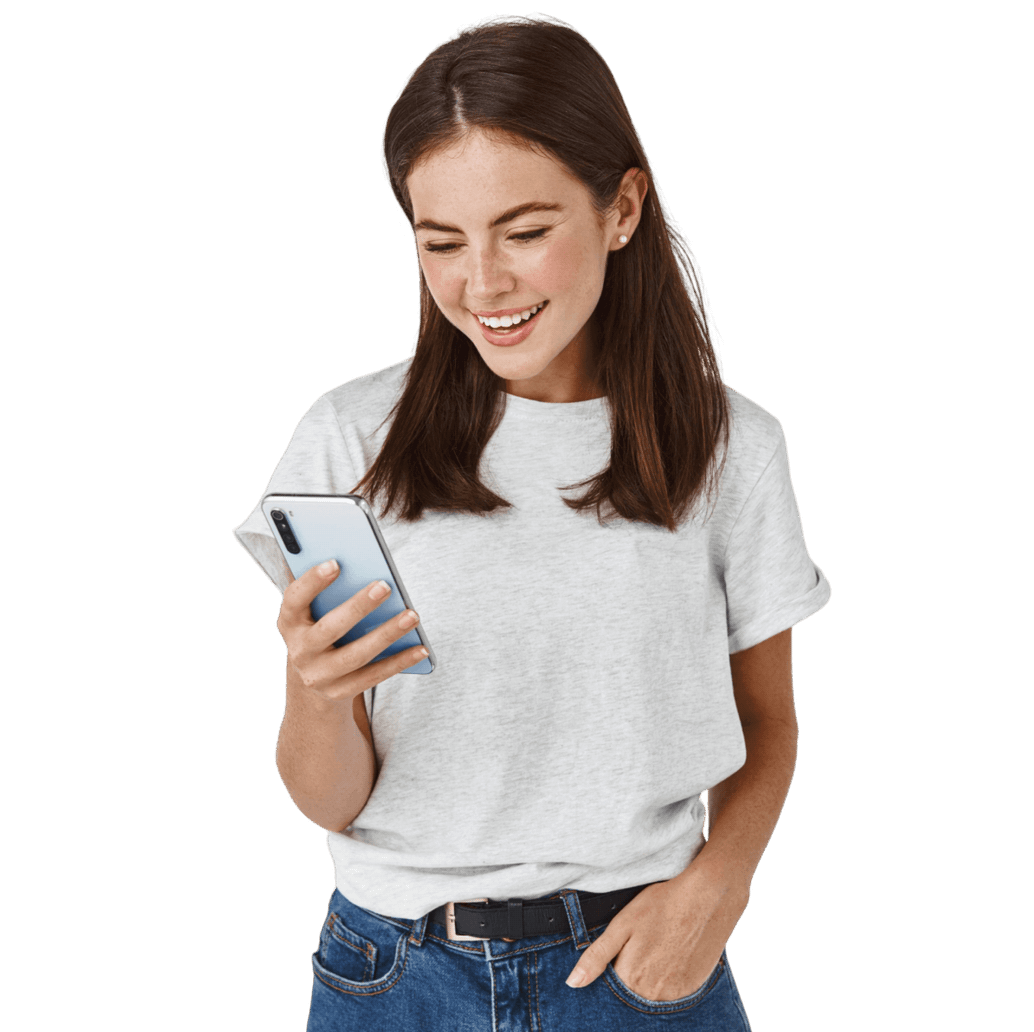Google Nexus 6P review
P of premium
Recently, Google presented two new Nexus phones; the 5X and the 6P. Especially with the 6P made by Huawei, Google is setting high standards.

After a first, somewhat unsuccessful attempt with the Nexus 6 to bring a large high-end Nexus device to the market, the Nexus 6P should now succeed with this intention. It has a metal housing, a 5.7-inch AMOLED display with WQHD resolution, a 12.3 megapixel camera and, of course, the latest version of Android.
When it comes to screen size and high-end specs, there are currently not many competitors for the 6P. There are the necessary options in the 5.5 inch segment, such as the iPhone 6s Plus. For a 5.7-inch display, the S6 edge+, Motorola Moto X Style and the Microsoft Lumia 950 XL. In terms of price, the 6P occupies a place in the middle section. Whether this also applies to its performance we will find out here.
What's with the device?
The 6P comes in a square, flat, white box that does not show a Nexus device on the outside. Possibly this is because the printed paper cover is missing, which will undoubtedly have been left behind by a previous reviewer. First of all, the box contains a card with an overview of the device and the accessories supplied. Furthermore, it is made clear here how the device should be put into use. Beneath the device is an envelope containing the pricker for the SIM card slot and a booklet with safety and warranty instructions.
Next to the device we find a very short USB Type-A to USB Type-C cable. Because of its length you can use it in a different way than to connect it to your computer. Our review copy had an American adapter but the strange thing is that only a USB Type-C cable fits in it. So you can use the adapter for little else than this Nexus 6P (at the moment). So Google provides a USB Type-C to USB Type-C cable of a more usual length. Because few products use USB Type-C yet, you will only use this cable for the 6P for the time being. Now the handy thing about USB Type-C is that it doesn't matter how you insert it into the device, but by using it on the adapter as well, you will lose some of its dexterity.
Appearance
The 6P is the first Nexus phone with an almost completely metal body. At the front is a large glass plate Gorilla Glass 4 with a black frame on both sides of the screen which is nicely narrow. Above and below the screen there is exactly the same amount of space containing black grilles for the speakers. Except for a camera lens to the left of the grill above the screen, there is nothing else to see at the front. In the upper left corner there is still a minuscule notification light.

All sides of the unit have shiny, bevelled edges. On the left is the slot for the SIM card and on the right is the power and volume buttons. The top is for the headset connection and the bottom is for the USB Type-C connection. The nice thing about this is that the connection is symmetrical. As mentioned before, you don't have to pile to insert the plug in the right way. Disadvantage is that all your old microUSB cables do not fit in it.

The metal back has a slight bulge and is interrupted in three places. At the bottom there is a piece of plastic in the same colour as the camera and at the top there is a black, glass strip that sticks out a little but not as much as in some photos. This contains the camera with flash. Halfway above the center of the camera is also a fingerprint scanner slightly recessed in the camera. We received the golden champagne-like color, although it is difficult to see it in the picture above. Unfortunately, this colour is not (yet) available here at the time of writing.



The fingerprint scanner sits in a pleasant place and reacts smoothly. It is important that you keep your finger still for a while. When the print is not recognized, the device gives two short vibrations. Sometimes the print is not recognized even after several attempts. In that case, the unlock code must be entered. The scanner has no further control options but can be used to approve purchases or app access.
The Nexus 6P is more than half a centimetre narrower and a few millimetres thinner than its predecessor; the Nexus 6. That makes it a lot easier to handle, but it's still quite a boy. Moreover, the metal offers very little grip. There is certainly a certain habituation to the size of the device and it is no punishment to have such a large screen at your disposal. Nevertheless, as far as we are concerned, the device is a bit too long to be operated comfortably with one hand.
Endurance
The Nexus 6P has a 3,450 mAh battery. That may seem like a huge battery, but it is also used to power a large screen. When we started testing, the screen brightness stood at 50% and with a screen on time of six hours, we only just reached the 21 hours usage time. After adjusting the brightness just under 40% it was a lot easier to keep it up for more than a day and still get about five hours of screen-on-time out of it. So again it turns out that a 5.7 inch screen with a Quad HD resolution requires a lot of battery power. It's not really impressive, but in general you will only be able to charge the 6P at night.



".
Android 6.0 Marshmallow also includes a new battery saving feature. Doze' ensures that the device consumes considerably less by putting it into a kind of sleep mode when it is stationary for some time. This also ensures that notifications from most apps only come in when you reactivate the screen. Since the previous version, Android also has a battery saving feature. This can be turned on manually or automatically at 15 or 5 percent remaining battery power and limits the performance of the device, vibration and most background data. The function can be found by pressing the three dots at the top right of the screen in the battery overview.
Call quality
The phone application is no longer one with the contact list, but the contacts are under its own tab. By default, the calling app opens in the Favourites tab. At the top of the screen there is a search bar with which contacts but also companies can be searched using Google. Below that are the images of favorites that are automatically supplemented with regularly called persons. Via the round button at the bottom of the screen in front of the numeric keyboard, smartdial can also be used to quickly find the desired contact from your list. To complete the list, there is another tab for the call history.



".
In the past, we used to complain about the sound quality of Huawei devices, but fortunately this is not the case with the Nexus 6P. The sound is sometimes a bit shrill but generally clear and the conversation partner is easy to understand. The stereo loudspeakers at the front provide a nice and full sound for telephone conversations.
Display
The 5.7-inch large screen with a Quad HD resolution of 1440 × 2560 pixels provides a pixel density of 515 pixels per inch. Combined with AMOLED technology, this results in a razor-sharp and clear image. Not everyone is a fan of the color reproduction of AMOLED screens, but we find it sufficiently restrained on the 6P for a pleasant user experience.



".
In addition to the default setting options, only 'active display' is slightly noticeable. This activates the display when you pick up the device or receive notifications to show it in black and white. As far as we are concerned, the functionality is not really constant.
Menu
The update to Android 6.0 did not involve any major changes to the interface. At most, a number of animations have changed. One of the most important innovations in this Android version is that app permissions no longer need to be approved all at once before downloading, but must be approved when an app requests it.



".
Furthermore, you still have up to five start screens at your disposal, most of which are on the left. Another swipe to the left again next to that we'll find Google Now with lots of updates on separate maps that might be of interest to you. Another way to open Google Now is to press and hold the home key. Swiping the home key upwards no longer works.



".
The launcher, from which you can open apps, has changed a bit recently but this is now a separate application that can be updated from the Play Store. The application menu no longer has separate pages and can now be scrolled vertically. At the top there is also a search bar with a line for the four most used apps. This line can also be turned off in the Google settings.



".
The screen with shortcuts to settings such as WiFi and Bluetooth, as well as a flashlight, is located above the notification window. This means that notifications still appear by dragging the status bar down but to get to the settings you have to repeat this movement again or swipe down with two fingers at the same time. The lock screen also shows notifications. You can wipe these down or open the corresponding app directly by tapping it twice. You can also quickly open a voice search or the camera from the lock screen.
Phonebook
Although there is a tab for contacts in the phone application, there is also a separate contact application. This of course contains your Google contacts, but SIM contacts, other email accounts and apps such as Twitter or Linkedin can also be retrieved. In standard Android it is not possible to synchronize your phonebook with Facebook. You will have to download a separate app for this. The contact application also has a tab for your favorites. In the settings you can change the visible contacts, accounts and the layout of the list.



".
Messaging
For SMS and MMS there is the messenger app in the first place. This is a sleek and clear application. It is also possible to use Hangouts for this, but that is a considerably less clear app. You can select your preferred app in the settings of messenger.



".
Gmail is the only email application on Nexus devices today. That's because Gmail can synchronize with other email accounts in addition to your Google account. Like Yahoo, Outlook or Exchange. Mail from different accounts can be displayed in a combined mailbox. As with Gmail, messages from POP3, IMAP, and Exchange accounts can be grouped as conversations. The Nexus 6P's large screen displays virtually any message.



".
We like the keyboard of Android Marshmallow very much. Although it is useful to dive into the settings before use. For example, to set a second input language. The layout of the keyboard can't be changed much but actually everything is in the right place. For the input by dragging from letter to letter a number of options can also be adjusted. This generally works smoothly and quickly. Sometimes a word wants to appear after several tries but does not appear and you have to type it out.



".
Connectivity
The sections for WiFi, Bluetooth and data usage are located at the very top of the settings menu. In terms of connections, everything works properly on the 6P. Under the heading more there are settings for airplane mode, NFC, Android Beam, tethering and hotspot, VPN, mobile networks and emergency broadcasting.



For internet browsing there is of course Google's Chrome. It's not the fastest browser, but it works nicely and gets regular updates. Browsing can be done in different tabs and also incognito. The latter allows you to view web pages without them appearing in history. Opened tabs can be shown in the multitasking window with recent apps. For the sake of clarity, we usually turn this off. Pages can be translated using Google Translate.



".
Present programs
In addition to the applications covered elsewhere in the review, the Nexus 6P also features a calendar, calculator, documents, downloads, photos, Google, Google Drive, Google+, Hangouts, Keep, Clock, Maps, news and weather, Play books/films/games/music, presentations, spreadsheets and YouTube.



Clearly, a Nexus device comes with the full Google apps package, but with as few additional applications as possible. It's entirely up to you which apps for social media, news and everything else you want to install. Personally, we think that's one of the big advantages of the Nexus line. It also makes it a lot quicker to use.
Camera
The camera was actually always a weakness of Nexus devices, but that needs to change now. The Google Nexus 6P uses a Sony sensor that is also used in video cameras. Moreover, the pixels of this sensor are relatively large at 1.55 microns. Because of this, they capture more light, so photos generally need to be better. Especially indoors and in the evening, this has to pay off. The 12.3 megapixels of the camera are all used as standard in a 4:3 aspect ratio. If you want to take photos in a 16:9 ratio, you can use a maximum of 8.3 megapixels. That's still more than enough for Facebook, Instagram or Snapchat. The camera can be started quickly by pressing the power button twice. A long count of a strong vibration signal is the direct result and reminds you of this function.


The interface that then appears is nice and clear, but a bit limited in terms of options. Next to the record button is a switch for the camera at the front and a shortcut to your photos. In the upper right corner you can set the timer, HDR+ and flash. Via the three dashes in the upper left corner, 360° photo, panorama and focus effect can be started. Under settings, resolution and quality, location, grid and burst images can be adjusted. Switching between photo and video is done by swiping left or right across the screen.



".
The camera starts up quickly and reacts quickly under all circumstances. It focuses using a laser sensor. As optical image stabilization is missing, as with the 5X, the camera must be held steady. The camera performs very well across the entire width. Color reproduction and exposure come out well and detail reproduction is very neat. This certainly applies to darker situations, where noise is limited. In general, the result is best when the flash is not used. Although we do not recommend using it anyway.



".
Photographs shot without HDR+ are sometimes less focused than those shot with HDR+. An HDR photo consists of three separate shots that are merged together, making it less suitable for moving subjects. Moreover, the Nexus 6P needs some time to process such an image. Video can be recorded in up to 4K resolution and on the front, the 6P has an 8 megapixel camera. Both provide tight images.
.
Conclusion
With the Nexus 6P, Google has succeeded in delivering a Nexus device without major shortcomings and all-round high quality hardware that can compete with flagships from other manufacturers. The USB Type-C connection is the technology of the future and offers the necessary advantages but will still take some time to become fully established. Its large battery is big enough for one day but you won't be able to get much more out of it. A display like the one on the Nexus 6P simply consumes a lot of energy. It's a beautiful display that's pleasant to use. The camera is the best ever on a Nexus device. Well, that's not such a big achievement, but with this model, the 6P is no longer inferior to the competition.
The only serious comment we can make is his size. Not everyone needs or can get away with such a big phone. We can understand that very well and even though you get used to the size, you can't just ignore it. Moreover, the Nexus 6P is priced considerably higher in the Netherlands than in the US and that may also play a role in the choice. Even though the prices of the competition are not soft either.